Aldo Presenter
- Zero Setup on PC to present from
- Easy to setup and touch free to use
- PC to TV A Click away
- Ultimate Flexibility
-
010104
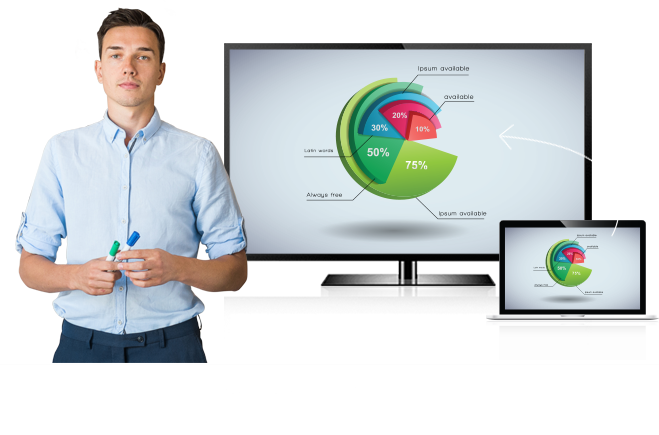
-
0202
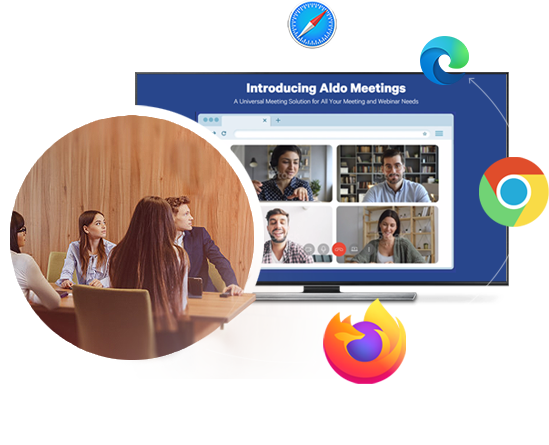
-
0303

-
0404

Aldo Presenter is a new generation Network Based presentation solution for presenting from a personal computer to a television or a projector. All a user needs to start presenting is a network connection and web browser, the two features universally available across all computers. To present from a computer to a TV with Aldo Presenter, there is no need to connect an HDMI cable from a PC to a TV or attach a USB or HDMI dongle and no need to install an application on a presenter’s computer.
To start presenting on a TV with Aldo Presenter, use your browser to start the Aldo application at https://aldo.irevomm.com and select the ‘Present on TV’ option.
Many times, companies use an Apple TV player or Miracast & Google Cast adapters to support screen mirroring from a PC to a TV. These solutions are not universally compatible across a variety of computer models and OS Platforms. They require the presenter to be on the same network and in the same room and viewers of the presentation too must be physically in the same room as the TV. Aldo Presenter eliminates all these constraints.
Comprehensive Features Set
Aldo Presenter can be used as a presentation display to share a screen, application view or a browser tab. When used with Aldo Meetings, a presenter can run the Whiteboard application that is either in presenter mode or interactive mode, where another user can interact with the whiteboard with a touch display. With Aldo Meetings, a user can present documents from Google Drive or One Drive, show YouTube videos and more to the presentation display. When a display with Aldo Presenter is used for meetings, it will auto start a scheduled meeting without requiring any interaction with the display. A truly touch free presentation system for the New Normal. Some of the advanced features of Aldo Presenter are explained below.
Easy Setup and Customization
From Aldo Admin portal, IT/AV teams can setup a conference room display with ease. Assign a Display Name and setup to display company branded content in default view.
Interactive Touch Display
Communicate your ideas using the two way interactive Whiteboard application on a touch supported display. Conduct a meeting while standing in front of a display.
Meeting End Alert
When in an Aldo meeting, a Meeting End alert can be displayed when meeting is to end in 15, 10 or 5 minutes. A Meeting Host can select this timing setting.
View Room Schedule
When a conference room with Aldo Presenter is booked via Aldo Meetings, it's schedule can be viewed on a tablet or a TV using the Aldo Signage software.
Presentation Settings
For in-room presentations, display content at Full HD (1080p) super sharp view and for web meetings, choose HD (720p) for optimum performance.
Content Security
Aldo uses the latest web standards incorporating 256bit encryption technology for secure transmission of video, presentations and messages.
Present with Confidence

A visitor can present when connected to a company’s Guest network or use his/her own hot spot. It is not required that presenter be on the same network, adding flexibility and enhancing security.
Aldo Portal For Enterprise Users
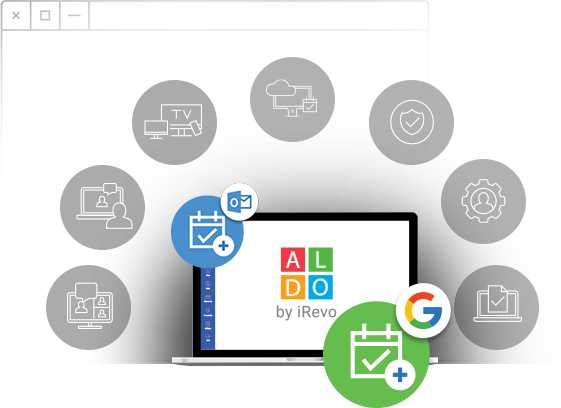
Aldo Presenter is designed to address a broad range of use cases; from starting an instant presentation to an enterprise workflow where scheduling a conference room is supported. Access to the Aldo Admin portal enables company administrators to deploy many displays across the enterprise and remotely setup each display with a custom image and Display Name (Conference Room name) and control user access to the display and to schedule them in Aldo Meetings.
Aldo Presenter works seamlessly with Aldo Meetings. When an Aldo Meeting Host schedules a meeting and invites other participants, the Meeting Host can also invite (book) a Conference Room for that meeting. Aldo Signage software on a TV or a Tablet can be used to display the meeting room schedule.
For those who have simple use case requirements can use Aldo Presenter without having to use Aldo Admin portal. Example, in a classroom setting different instructors would be coming and going and want to use Aldo Presenter driven display to project via classroom TV or a projector and does not require scheduling the use of classroom.
To meet a variety of business and enterprise requirements Aldo Presenter is available in various configurations.
Simple to Setup
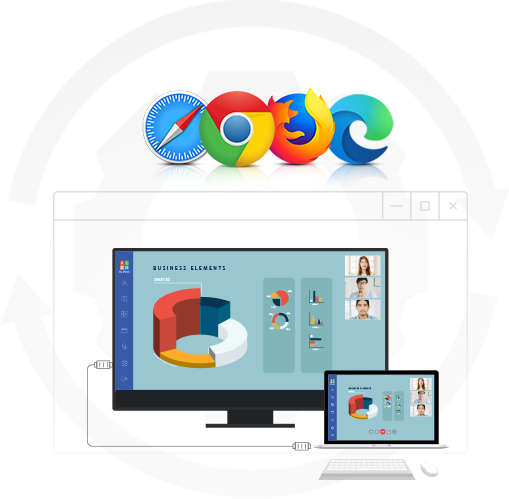
Aldo is a Network and Browser based presentation system and requires a PC or a compute device that connects to internet and runs a browser. Because of this minimal requirement you can use a lower cost PC / Device.
Setting up an Aldo based presentation system is a snap. Simply connect a computer of your choice to a network and its HDMI output to a TV or projector. Launch a browser (Chrome or Edge recommended) and paste the custom URL provided by iRevo. Once you see the Display Name and Pin Code on the screen, hit F11 (to go in Full Screen mode). After this setup, you do not need a keyboard or mouse to operate Aldo Presenter on TV.
If your TV is an Android TV, a separate device to drive the TV display is not required. This saves you up to $1,000 in hardware and installation costs per display. Install the Aldo Presenter application from the Google Play Store. After launching the Aldo Presenter app, enter the License Key and you will see the Display Name and Pin Code on the screen.
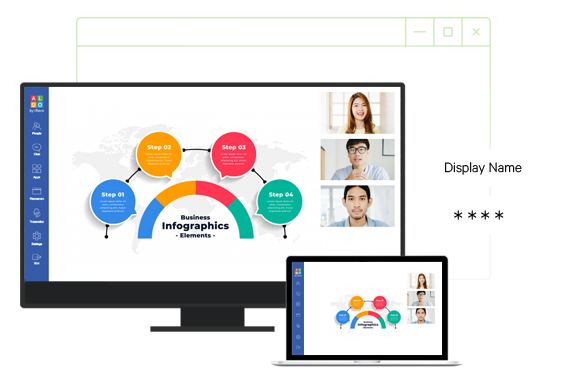
Easy to Use
To start presenting from your computer, open https://aldo.irevomm.com
in your browser and click on the ‘Present to TV’ icon. , Enter the Display Name and Pin Code shown on the TV display in fields shown in your browser and start presenting. That’s it, it’s that simple.
Aldo Software Suite
Aldo Presenter can be extended to seamlessly conduct online meetings with Aldo Meetings and webinars with Aldo Webinars. It is also available to use as an integral part of Aldo Signage, where a display can be used to show messages, schedules, and other content, when a meeting is not being conducted.

Devices that Can Run Aldo
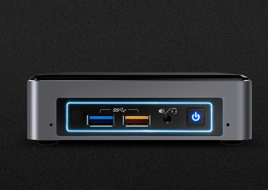
PC / NUC

Mac Mini

Android / Fire TV Devices

Chrome Box
To use Aldo Presenter, you need a personal computer or a compute device connected to the network and its HDMI output connected to the HDMI input of a TV or projector. The Aldo Presenter software runs in a browser and does not require the compute power of a typical desktop PC, resulting in substantial cost savings. Aldo Presenter runs on devices ranging from an Intel Compute Stick and NUCs, to PCs, Macs, Chrome devices and Linux PCs. Aldo Presenter can be run on Android TVs, where no external device is required, or can be used with nVidia Shield TV device.
Basic Aldo Setup - Aldo Presenter
with Aldo Signage
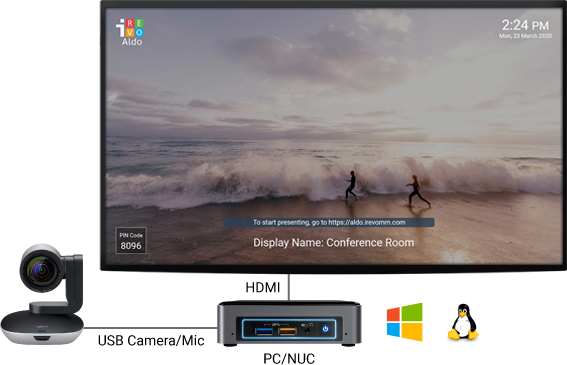
Aldo Presenter setup with an external device driving a TV display
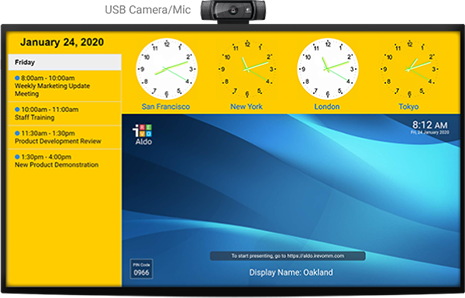
Aldo Presenter App running on an Android TV. No external device required.
The above picture is of Aldo Presenter running with Aldo Signage
Multiple Display and Multiple Presenter Support
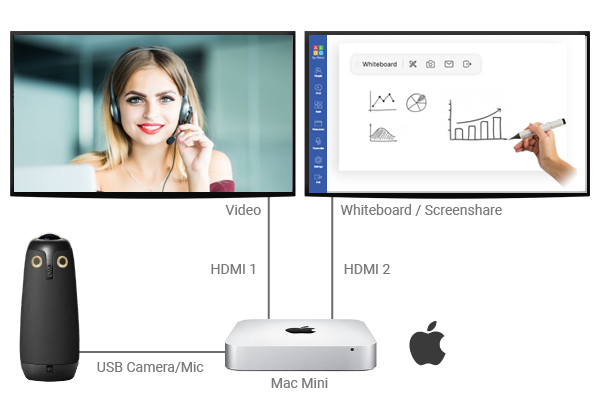
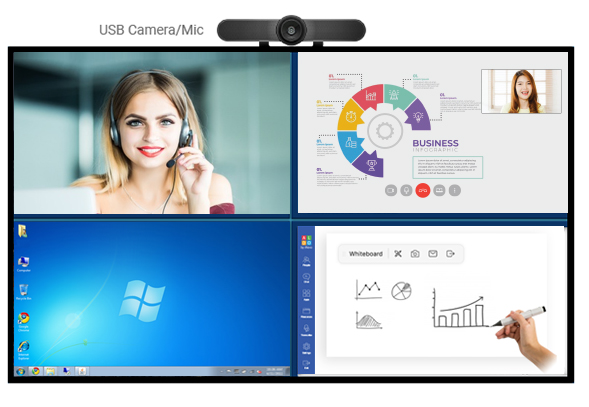
Aldo Presenter gives you the flexibility to use two or more displays to present various presentation content for an immersive experience. For example, you can use two Android TVs or Android media players where one display shows video call and another shows a presentation. You can also use a PC or NUC with two HDMI output to drive two displays and select how content is partitioned between two screens. Similarly, if you have one large TV (75” and larger) or a big screen projector, you can organize content in different regions as you like or use one of the pre-defined templates we provide.
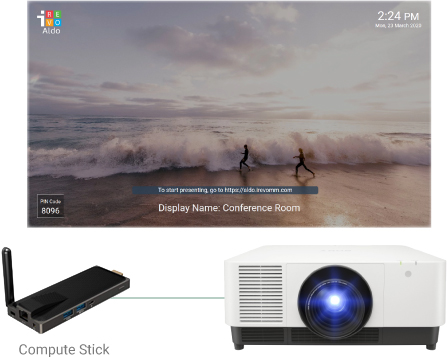
Aldo Presenter running on a Computer Stick with a Projector
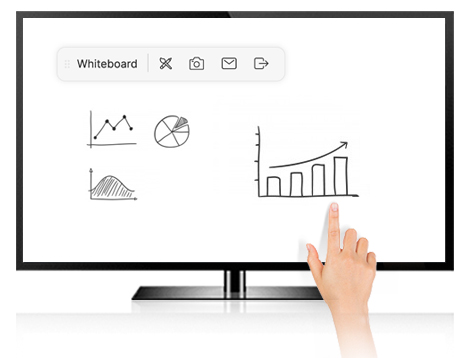
Aldo Presenter with Touch enabled interactive whiteboard